Pictures from here and elsewhere
Misc.
Sangaku (算額)
Food recipes
Book review
Moving from Japan
GPG public key (FA8CEFC1)
Currency converter
Find your IP address
Linux tips
Random number generator
Web hosting comparison
How to emulate Linux or Unix commands under Window's command prompt (or MS-DOS)
Have you ever type "ls" in your window's command prompt?
To emulate some very Linux (or Unix) comands under MS-DOS (command prompt), you can create the a file called "unix.bat" in "C:\" with the commands below
@echo off doskey time=time /t doskey date=date /t doskey lt=dir /w doskey ls=dir doskey pwd=cd doskey clear=cls doskey man=help doskey ifconfig=ipconfig doskey alias=doskey /m doskey cd=cd
(Download 1 .bat)
Of course, this will not give you the real linux commands but just their closest Windows name with its closest Unix equivalent.
If you want to have it automatically executed when you start your command prompt, you need to add "/k c:\unix.bat" after cmd.exe its properties like in the screen shot below.
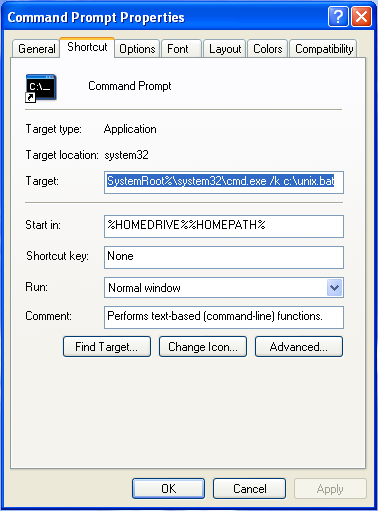
VM Ware vmplayer for Linux: Play MS-Windows under linux!
VM ware has released a free virtual machine player (VMplayer) at http://www.vmware.com/products/player/. That's a great option if you run Linux and do not want to have to reboot your computer each time you need to use a MS-Windows only application!
You can find my vmx file here. To create your disk file you can download Qemu-img. Then create your disk image by typing:
> ./qemu-img create -f vmdk win.vmdk 4000M
Note: If you want to be able to store/move your file on a VFAT partition, do not create files bigger than 4000M as such files can not be stored on a VFAT partition.
One of the problems with this solution is that from time to time my MS-Windows virtual machine crahses (normal, it's a Microsoft product!) and that freezes my keyboard so that I have to reboot my physical computer (not the VM only!).
(6/6/2006): Update on the crashes: They seem to occur because my VM Hard drive file is on a FAT32 filesystem limited to 4 GB.
Solution: I have set a quota on my hard drive to limit its growth to 3.5GB (File explorer/right click on your disk /quotas) and added a second "VM drive".
To add a second drive, create a drive file with qemu and add the following lines in your vmx file:
ide0:1.present = "TRUE"
ide0:1.filename = "disk2.vmdk"
ide0:1.deviceType = "disk"
ide0:1.startConnected = "TRUE"
The start your virtual machine and initialize the disk: Control Panel/Administrative Tools/Computer Management/
For your data you can also use a network partition exported from your linux drive with Samba (but it seems to slow significantly the startup process if you ask for this partition to reconnect at logon).
Upgrading scientific linux (4.2) [or to Scientific Linux 4.3]
Here is a way to upgrade SL with yum
(see ref here for 4.1):
First you need to update your yum settings. The up-to-date settings for 4.2 can be found at ftp://ftp.scientificlinux.org/linux/scientific/42/i386/SL/RPMS/
Package:
ftp://ftp.scientificlinux.org/linux/scientific/42/i386/SL/RPMS/yum-conf-42-3.SL.noarch.rpm
Then install the package:
rpm -Uvh
ftp://ftp.scientificlinux.org/linux/scientific/42/i386/SL/RPMS/yum-conf-42-3.SL.noarch.rpm
Then
yum upgrade yum
yum upgrade
And that's it...
It takes a few hour (over a fest connection) to download the full upgrade (440 Mb for me!).
Note: This does not work to upgrade from SL 3.x but it should work to upgrade from 4.0.
Connecting a bluetooth (Jabra BT250V) handset to a linux box (Scientific linux)
If you want to use a bluetooth headset with linux, I recommend that you read:
- When you try to pair your computer check that bluetooth is enable and that the deamon has been started (this is not done by default on some distros)
If you get a message like:
>hcitool scan
Device is not available: Success
You should try to start bluetooth again:
/etc/init.d/bluetooth start
Once bluetooth is started, to find the hardware address of your device (in pairing mode) use:
>hcitool scan
It should return:
Scanning ...
00:07:A4:23:XX:XX Jabra BT 250v
Then you can pair it by typing:
>hcitool cc 00:07:A4:23:XX:XX
- The next step is to install btsco and the kernel module snd_bt_sco.
- When you download the sources of btsco (At: http://sourceforge.net/project/showfiles.php?group_id=116589), check the kernel version. If the compilation of the kernel module fails witout explanation, it might be that the module requires a more recent kernel than yours.
- After compiling and installing the module, you need to refresh your modules list by typing:
>depmod -ae
>modprobe snd_bt_sco
If the compilation/installation is successful but you get the error:
>modprobe snd_bt_sco
FATAL: Module snd_bt_sco not found.
It probably means that you forgot to type:
>depmod -ae
Once this is done you can start btsco:
>btsco -v 00:07:A4:23:XX:XX
(and then start skype in another terminal)
- Summary (once everything is installed):
- To connect your handset type (in pairing mode):
>/etc/init.d/bluetooth start
>hcitool scan
>hcitool cc 00:07:A4:23:XX:XX
>btsco -v 00:07:A4:23:XX:XX
You are ready to use your handset...
- To connect your handset type (in pairing mode):